Are you tired of dealing with long, hefty links on your WordPress website?
Do you wish there was a simple and effective way to manage, shorten, and analyze your links, all while maintaining the integrity of your domain?
Well, you’re in luck!
ClickWhale, the #1 link shortener and click tracker for WordPress, is here to revolutionize your link management experience.
In this post, we are going to review ClickWhale and check its functionality, pricing, and why you should use it.
Let’s get started!
What Is ClickWhale?
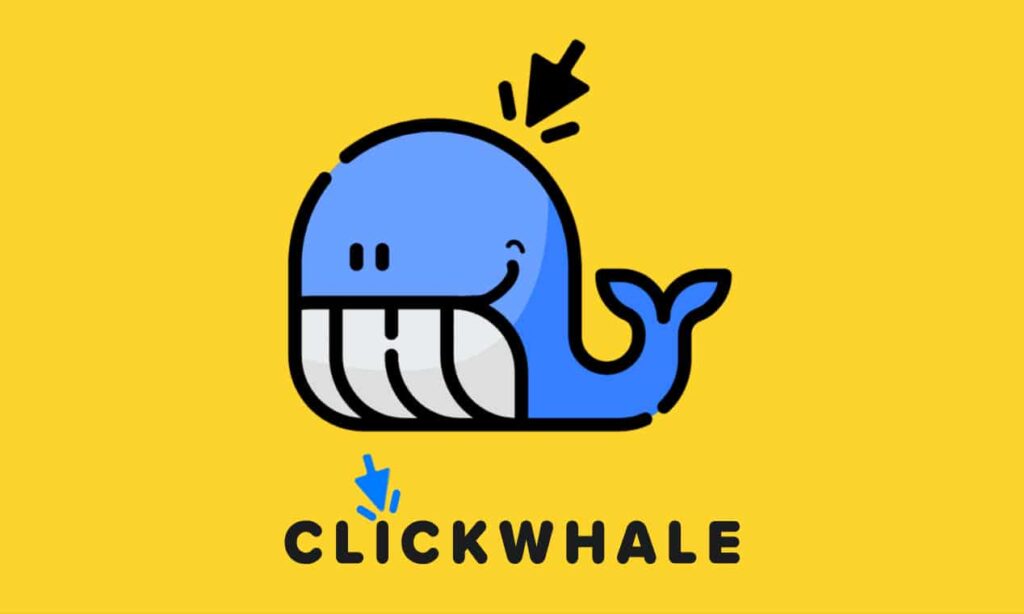
ClickWhale is a game-changer when it comes to managing, optimizing, and tracking links on your WordPress website.
ClickWhale is not just another link management tool; it’s a powerful WordPress plugin designed to make your life easier.
With ClickWhale, you don’t need to install multiple plugins or do technical stuff to do the link management. You get all the essential features in just a single plugin.
Why To Choose ClickWhale?
Key Features of ClickWhale
Robust Link Manager for WordPress:
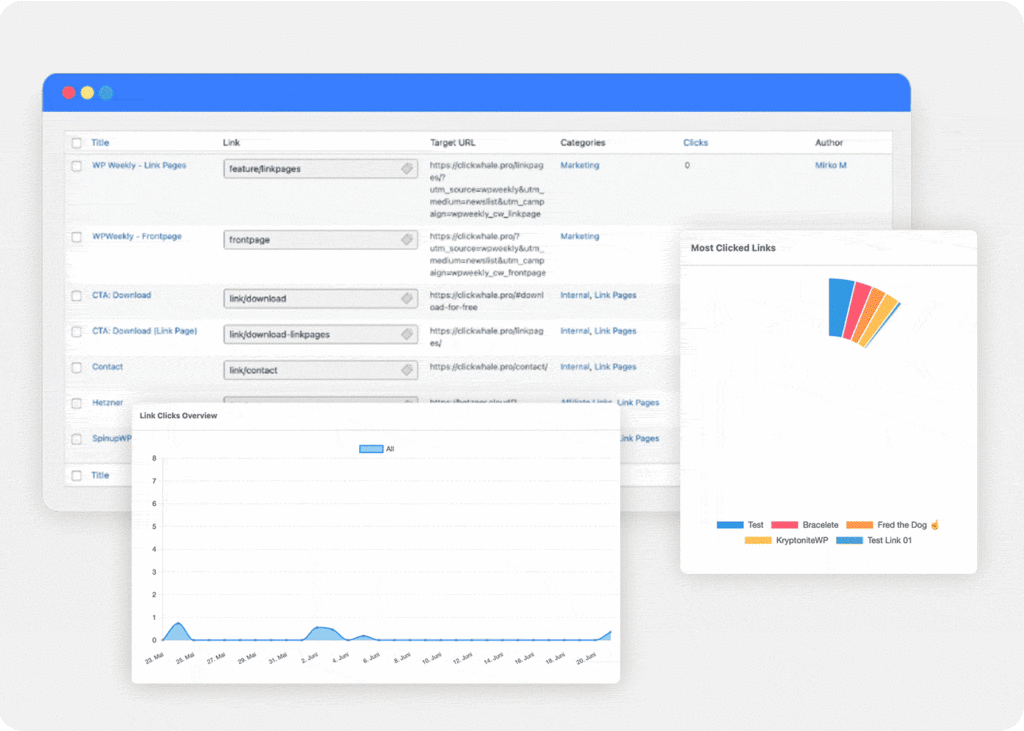
ClickWhale’s Link Manager is a game-changer that no dedicated online marketer should overlook. It’s a toolbox of incredible features designed to make your online presence soar.
Whether it’s on your website, in emails, or on social media, ClickWhale gives you the freedom to add your links wherever they’re most effective. It’s all about convenience and reaching your audience seamlessly.
The tracking feature provides you with valuable data. You can see exactly how often your links are getting clicks, allowing you to refine your content and marketing strategies.
Craft Your Unique Link Page and Link It to Your Social Media Channels:
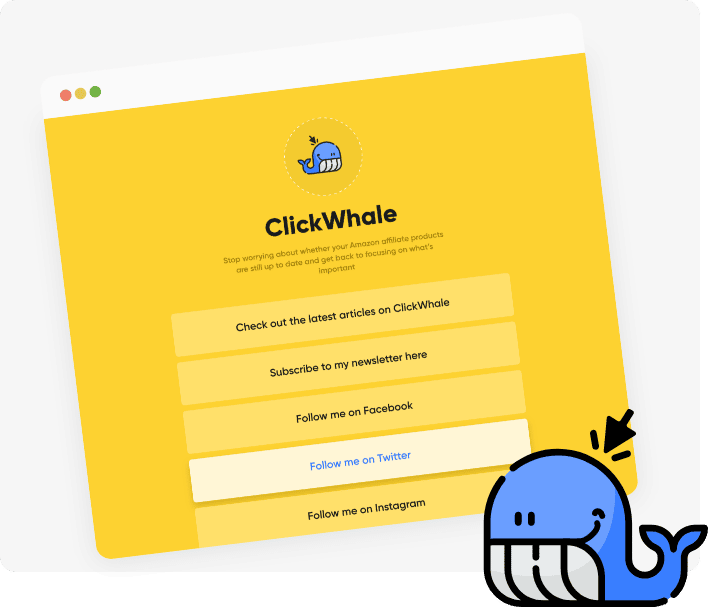
Now, you have the creative freedom to build your very own Link Page, connecting it effortlessly to your social media platforms.
Share all your important content with your followers using a single link, and the best part? It’s completely free, and you can set it up in just a matter of minutes!
With ClickWhale, you’re in control, making it easier than ever to showcase everything you want to your audience without any hassle or cost.
It’s your secret weapon to engage with your followers in a whole new way. Say goodbye to the complexity and hello to simplicity and efficiency!
Also Read –
Pictory Coupon Code 65% Off: Verified
PiPiADS Coupon Code 50% Off: Verified
Synthesia io Promotional Code : Verified 100% [Discount Code]
Effortlessly Handle Tracking Codes with ClickWhale:
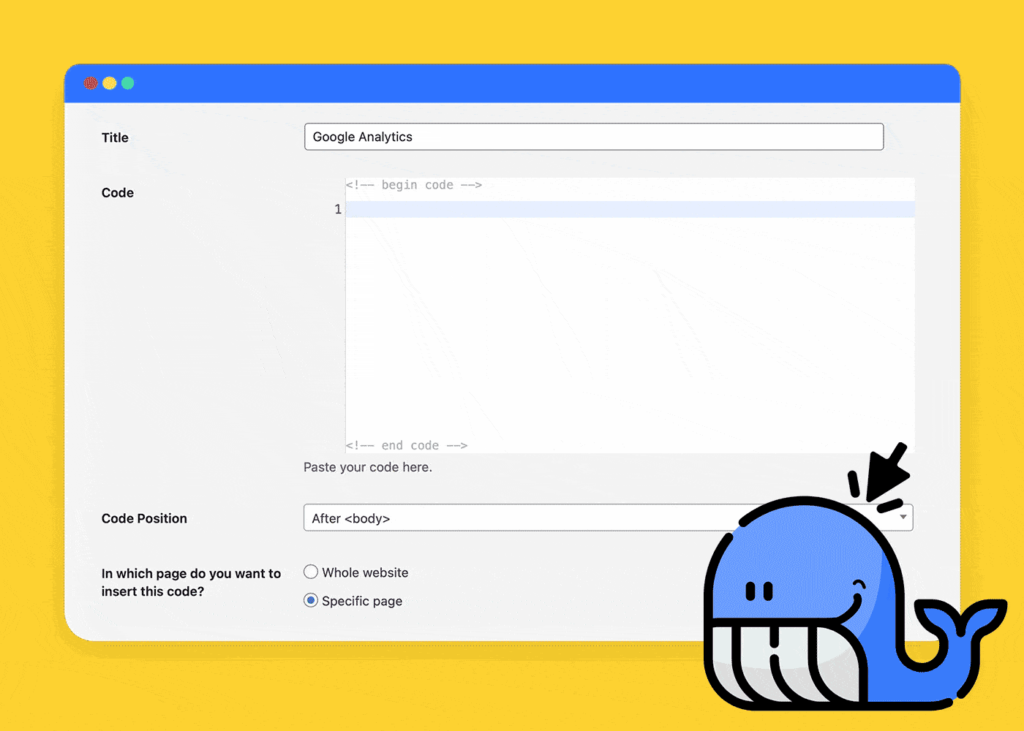
With ClickWhale, managing tracking codes is so smooth. You don’t need to be a coding expert, and you won’t have to dig into your website’s code. Their user-friendly interface empowers you to seamlessly embed tracking codes and code snippets directly onto your website.
ClickWhale offers you the convenience of placing any tracking code you need exactly where you need it. Take control of your tracking codes with ClickWhale, making it easier than ever to gain valuable insights into your website’s performance.
Unlock In-Depth Link Analysis with ClickWhale:
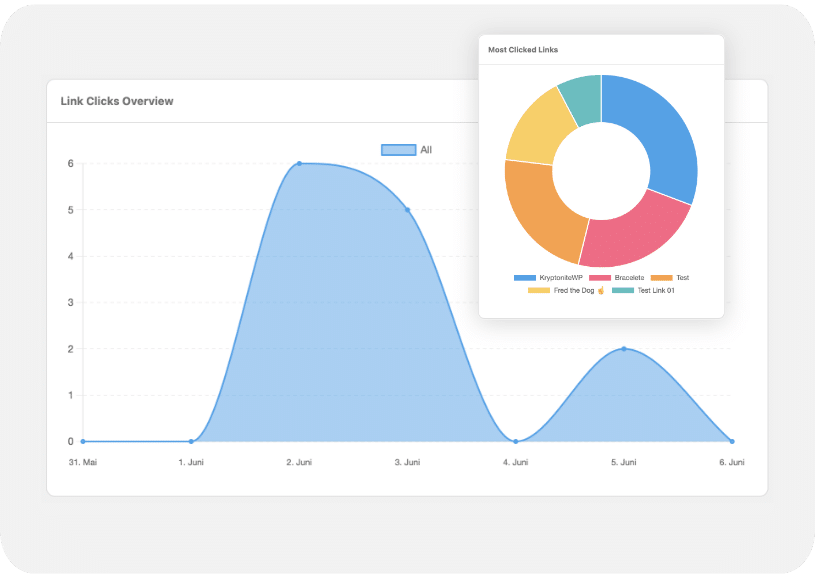
Analyzing the impact of your links becomes easy with ClickWhale, and here’s how it can benefit you:
ClickWhale’s powerful statistics feature opens up opportunities for maximizing your profits. By gaining access to critical data, you can turn it into a valuable asset, increasing your earnings.
This Pro feature empowers you with the knowledge you need to make informed decisions. You can monitor user activities on your web pages and websites, allowing you to adjust your strategies for better results.
With ClickWhale’s comprehensive statistics, you’re on the path to elevating your online presence and optimizing your performance.
Experience ClickWhale: A Practical Approach
Here is a comprehensive guide to downloading and setting up the ClickWhale plugin on your WordPress site to add and manage links, create categories, build link pages, configure settings, and add tracking codes.
Step 1: Download and Install ClickWhale Plugin
- First, download the ClickWhale plugin from its official WordPress.org page or the official website.
- In your WordPress dashboard, go to the “Plugins” section.
- Click on the “Add New” button.
- Upload the downloaded zip file of the ClickWhale plugin.
- After uploading, click the “Install” button, and then click “Activate” to add the plugin to your site.
Step 2: Access the ClickWhale Menu
You will now see a new menu for ClickWhale in the left-hand sidebar of your WordPress dashboard.
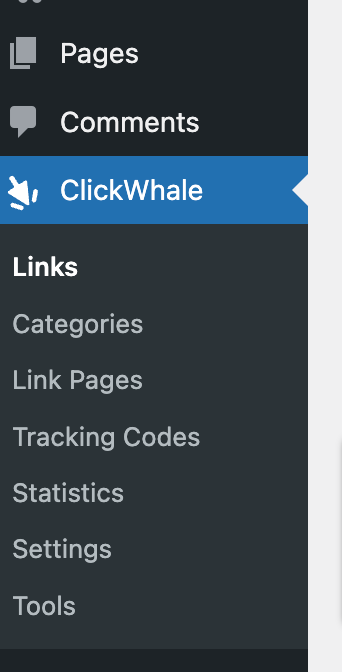
Step 3: Adding and Managing Links
- Click on the “Links” option in the ClickWhale menu.
- To add a new link, enter a URL slug that will create a shorter link.
- Enter the original link in the “Target URL” field.
- You can choose the redirection type, with “301 redirect” being the most preferred option.
- Use the clickboxes to mark links as “no-follow” or “sponsored” if necessary.
Step 4: Creating Categories
- ClickWhale allows you to organize links into categories, much like post categories.
- To create a category, go to the “Links” dashboard and create a new category.
- Then, check the box with the category name to assign a link to that category.
Step 5: Building Link Pages
- Link pages in ClickWhale offer customization options and allow you to display your brand name and logo.
- To create a link page, simply go to the “Link Pages” menu dashboard.
- Enter the title, description, slug, and upload a page logo (size: 275*275px).
- Add the link you want to include on the page.
- Now customize the page’s colors to match your brand’s identity.
- Write an SEO title and description to improve the visibility of your site in search engine results.
- You can also use settings like “no index” if you don’t want the page to show up in search engines.
Step 6: Configuring Settings and Tracking Options
- In the ClickWhale “Settings” menu, you can configure global settings for the plugin.
- Under “Tracking Options,” set the tracking duration for views and clicks or disable tracking altogether.
- In the “Link Pages” settings, decide whether links should open in a new window or tab.
Step 7: Adding Tracking Codes
- ClickWhale lets you embed tracking codes without editing your website’s CSS.
- Go to the “Tracking Codes” menu in ClickWhale.
- Enter a title and paste your tracking code (e.g., Google Analytics, Facebook Pixel).
- Choose where you want the code to appear, such as before </head>, after </body>, or before </body>.
- Optionally, exclude pages and user roles where you don’t want the code to apply.
- Check the box for “Enable tracking code” and click “Save” to activate the code on your site.
Step 8: Migration and Reset
- The “Tools” menu in ClickWhale allows you to migrate URLs from other plugins or reset default settings and statistics.
- If you have existing links, this area can be helpful for migration.
That’s it! You’ve successfully learned how to use the ClickWhale plugin on your WordPress site to manage links, create categories, build link pages, configure settings, and add tracking codes.
Enjoy the benefits of this handy plugin for link management and analytics on your website.
ClickWhale Pricing
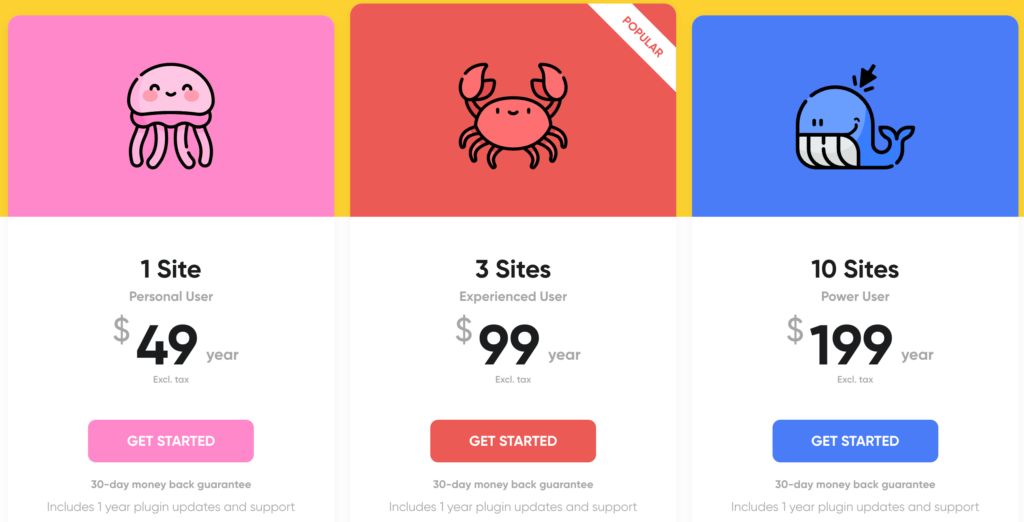
FAQs: ClickWhale Review
Is ClickWhale a free plugin for WordPress?
Yes, ClickWhale offers a free version with essential features. You can upgrade to a premium version for more advanced options.
How do I add tracking codes using ClickWhale?
To add tracking codes with ClickWhale, go to the plugin’s menu, select “Tracking Codes,” and paste your tracking code. You can choose where it appears on your site without CSS editing.
Can I create custom categories for my links with ClickWhale?
Yes, ClickWhale allows you to create custom categories for your links, helping you organize them based on their nature or purpose.
What is the advantage of using link pages in ClickWhale?
ClickWhale’s link pages enable you to showcase your brand, add button links, and provide customization options. Unlike a single link in social media bios, link pages offer more freedom.
Final Thoughts
ClickWhale stands out as a versatile and user-friendly WordPress plugin for link management and analytics. Its straightforward features make it accessible to both beginners and experienced website owners.
ClickWhale is a valuable tool that enhances your website’s efficiency and helps you make informed decisions about your online content and marketing strategies.
Check out ClickWhale now.

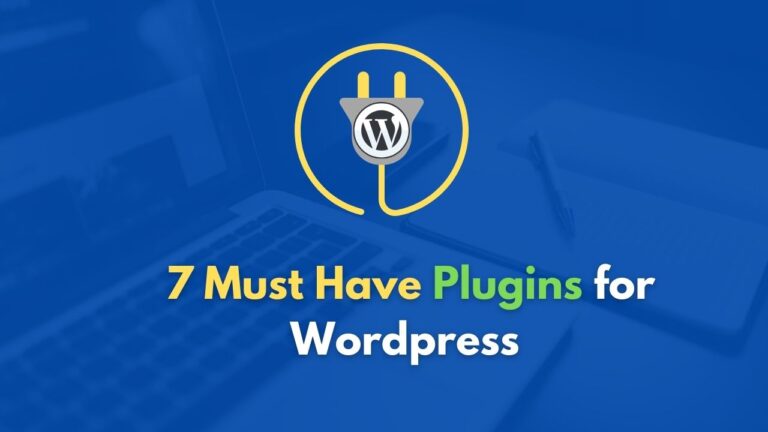
![Jasper AI Free Trial 2024 [Free 10,000 Words Credit] + 5-Days Free Access 9 Jasper AI Free Trial 2024 [Free 10,000 Words Credit] + 5-Days Free Access](https://bloggersdesire.com/wp-content/uploads/Jasper-AI-Free-Trial-768x432.png)
![How To Start A Blog In 2024 From Scratch [Under 20 Minutes] 10 How To Start A Blog In 2024 From Scratch [Under 20 Minutes]](https://bloggersdesire.com/wp-content/uploads/how-to-start-a-blog.png)
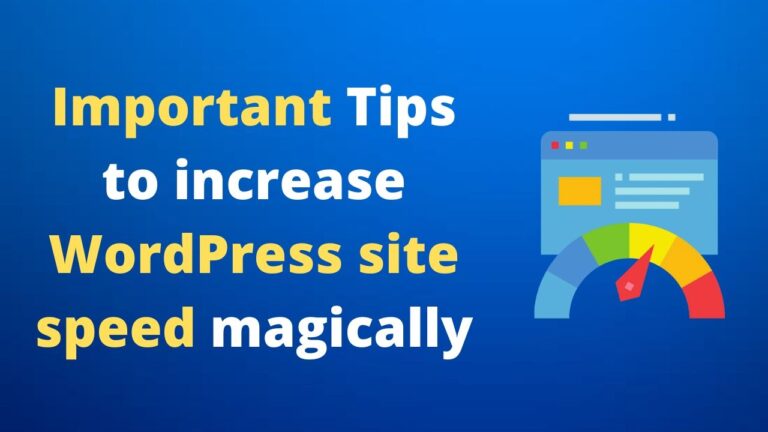
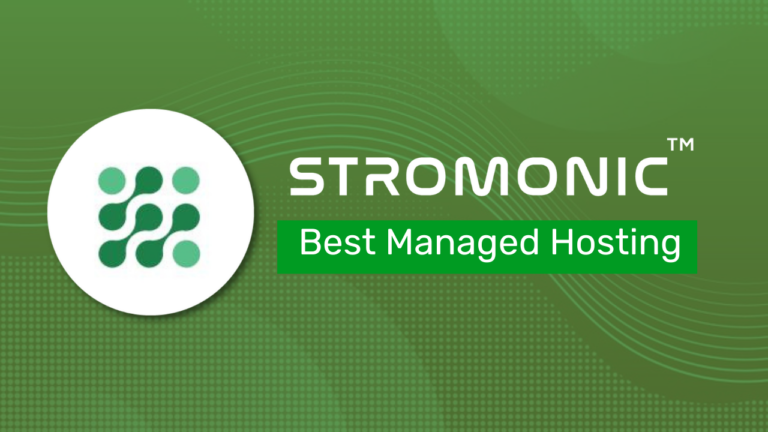
![ToolsMinati Review & Coupon Code [Verified] 13 ToolsMinati Review & Coupon Code [Verified]](https://bloggersdesire.com/wp-content/uploads/toolsminati-review-768x432.jpeg)