Do you want to increase your sales? If yes then you are in the right place. Countdown Timer is one of the best ways to boost sales.
The countdown timer is one of the best ways to create urgency and it will help to increase your sales.
In this post, I will show how to create a countdown timer popup with OptinMonster.
So let’s start.
Steps to create Countdown Timer
1. Create a Floating Bar Campaign
First, open your OptinMonster dashboard and click on the Create Campaign button.

Now, you have to select the Countdown template.
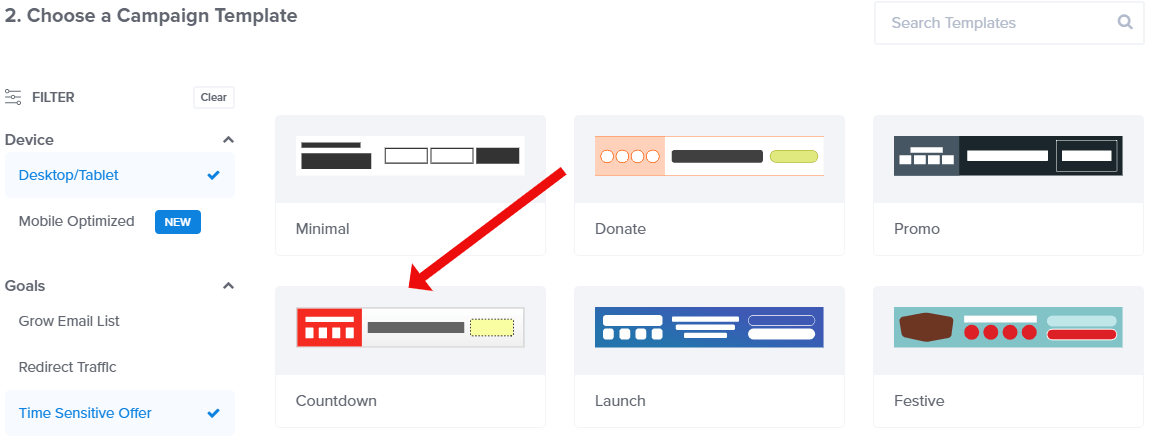
Now enter your campaign name and select the website that do you want to show this timer, then click on the Start Building button.
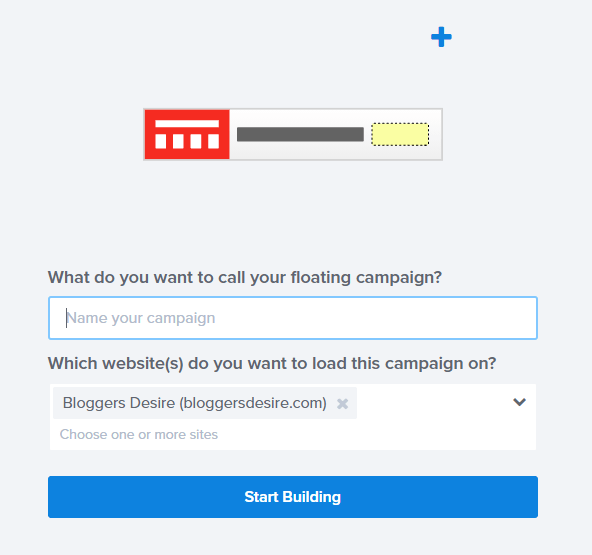
2. Change the Display Settings
By default, this campaign will appear at the bottom of your website. To change its location click on the Floating Settings and then toggle it to Load Floating Bar at Top of Page. You can also remove its Powered By Link.
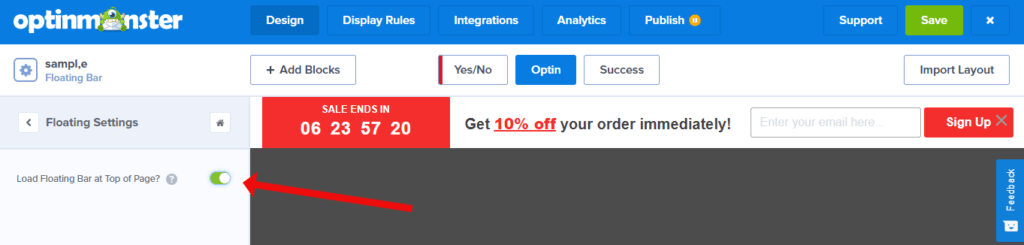
3. Set End Date or Time
Make sure that this timer is set to Static so every visitor will see the same countdown. To set an end date click on the time and set your end date and time then click on the Save button.
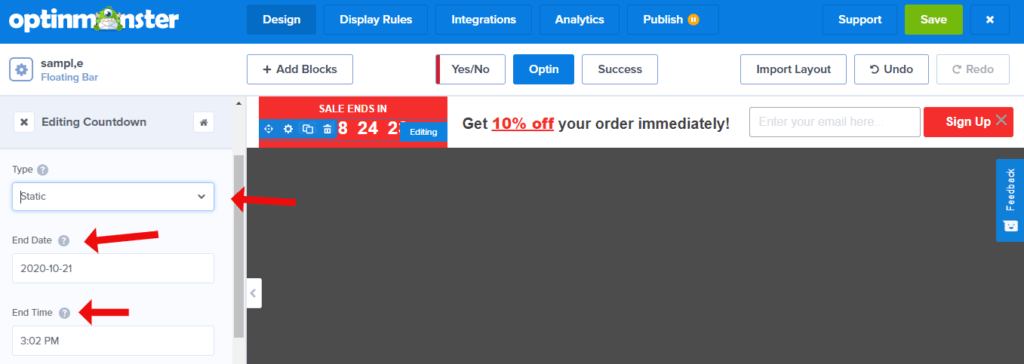
4. Design your Countdown Timer
It is very to design it, simply click on the elements that you want to change the color and style.
When you click on any element, on the left side editing panel will appear, and from here you can easily edit and design that specific element.
Also read – How to Boost Conversions Like Crazy with Multi-Step Popups
5. Email Integration
If you want to collect emails then click on the integration tab present at the top.
Click on add integration and select any service provider from the list.
Now connect your preferred service provider with it.
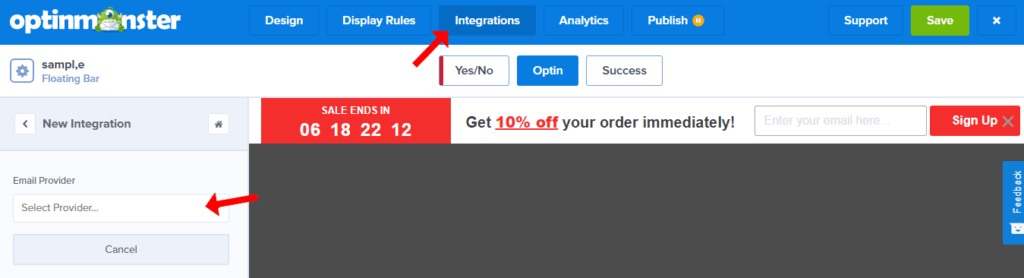
6. Set Display Rules
You can display this countdown timer on any page of your website.
Click on the Display Rules tab and set your page or the entire website.
If you want to show this timer on a specific page select the condition to content URL path exactly matches and click on the Save button.
Also Read –
Anyword Coupon Code 20% OFF: Verified 100%
Pictory Coupon Code 50% Off: Verified
PiPiADS Coupon Code 50% Off: Verified
Synthesia io Promotional Code : Verified 100% [Discount Code]
7. Publish your campaign
You have successfully created a countdown time and now it’s time to publish it.
Click on the Publish tab and toggle the status to LIve and click the save button.
Hurray! You have successfully published your first countdown timer campaign.


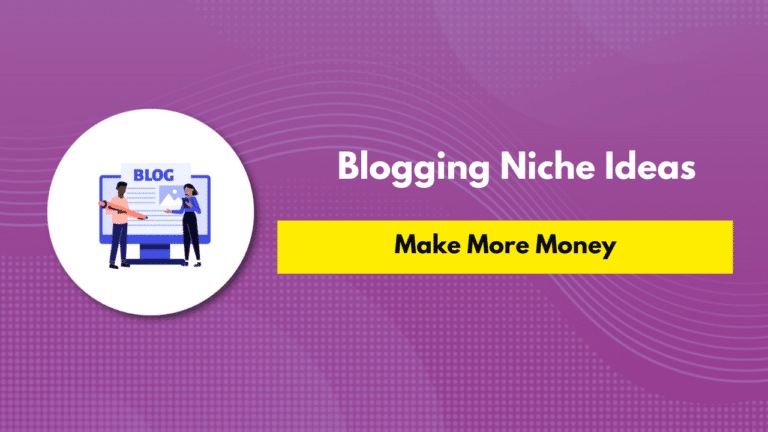
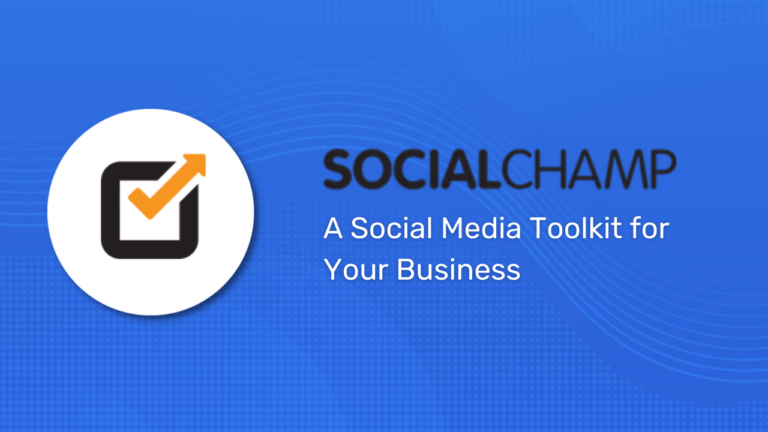
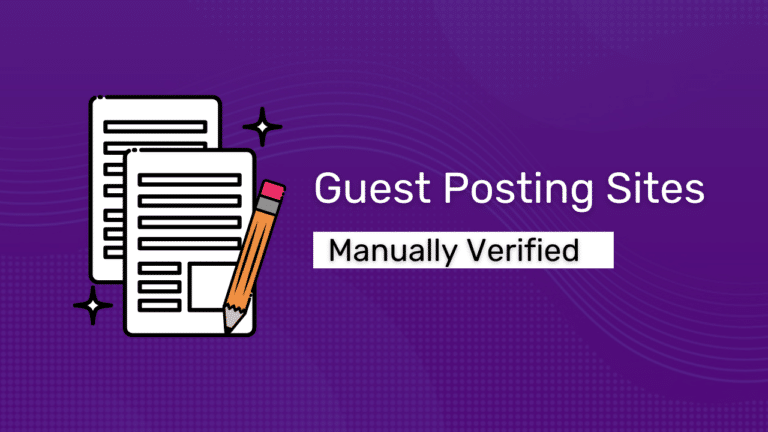

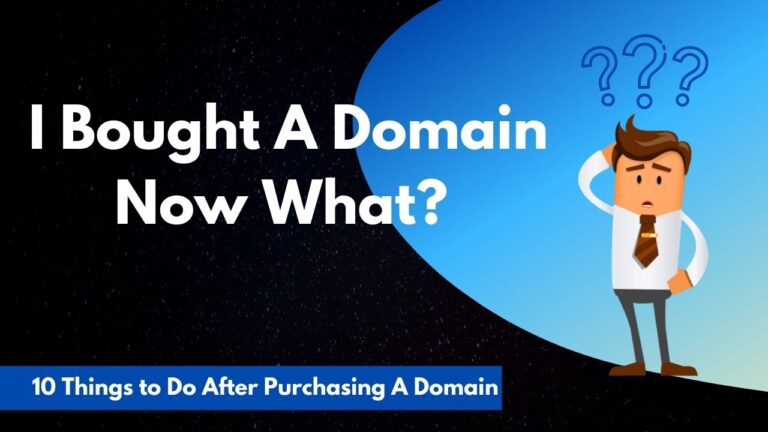
Wow. All types of options for opt-ins with the Monster, Ayush. Having ample functionality is key to optimizing your experience. Thanks for the review buddy.
Ryan
Thanks Ryan